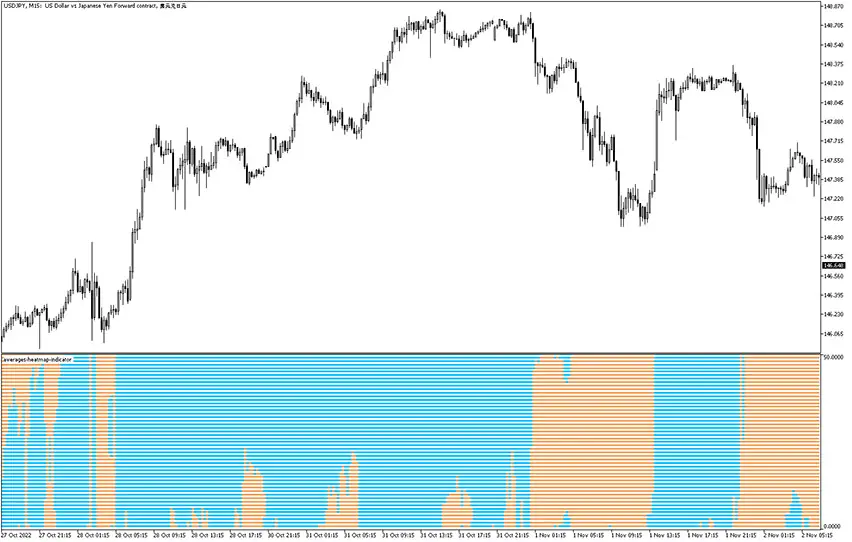
Averages Heatmap Indicator
MT5 Trend TradingFree DownloadThe Averages Heatmap Indicator for MT5 is essentially a combination of multiple moving averages giving wide perspective on market situation. It can be successfully used for determining trend strenght and direction or even stop loss and take profit levels.
When you activate the gauge, it will be displayed within own window placed below main trading chart.

It’s capable of displaying up to 256 slopes and you can notice bi-color line corresponding to each slope. In fact, it supports the following MA types:
- Simple (SMA)
- Exponential (EMA)
- Smoothed (SMMA)
- Linear Weighted (LWMA)
What’s more, features like periods or styles can easily customzied in the settings tab. By default, it’s a set of 22 types of prices.
How to understand signals of this MT5 indicator?
As you can see, there are basically two colors of the signals: blue (bullish bias) and brown (bearish bias). We have a set of moving averages with different periods and sensitivity. Thanks to that we can observe stuff like dominant trend and its early changes.
Actually, the best way of utilizing this tool is considering it as provider for an overall view on the market. For the actual trade entries and exits, you can introduce other technical analysis indicators.



